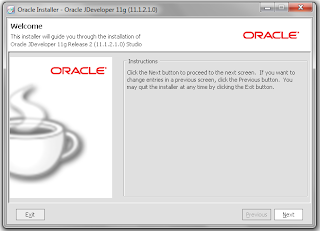ADF has a long list of Rich look component. They are very easy to
use and they give rich look to an application. One of these cool
component is Range(selector).
This component is very use full to select two number values. It has some properties by which it is controlled. these are :
Minimum : Range start point.
Maximum : Range end point
Minimum Increment : The smallest possible increment or possible increment when user presses + or – button one time
Major Increment : Distance between two major ticks, major ticks has label.
Minor Increment : Distance between two minor ticks, minor ticks do not show label.
In image:
Minimum : 0
Maximum : 100
Minimum Increment :1
Major Increment : 10
Minor Increment : 5
This component is very use full to select two number values. It has some properties by which it is controlled. these are :
Minimum : Range start point.
Maximum : Range end point
Minimum Increment : The smallest possible increment or possible increment when user presses + or – button one time
Major Increment : Distance between two major ticks, major ticks has label.
Minor Increment : Distance between two minor ticks, minor ticks do not show label.
In image:
Minimum : 0
Maximum : 100
Minimum Increment :1
Major Increment : 10
Minor Increment : 5
The main property of this component is
value. It contains two values maximum and minimum. Its contains value
of form oracle.adf.view.rich.model.NumberRange object.
To get its value first bind this
component to java bean class.
private RichInputRangeSlider range;
Get its value
NumberRange sliderValue =getRange().getValue();
To get minimum and maximum selected
value :
Integer minVal = sliderValue.getMinimum().intValue(); Integer maxVal = sliderValue.getMaximum().intValue();
Now use these value as you need. Play
with another component of ADF
Adios.